Reaper Complete Guide - From Reaper introduction to Reascript creation -
- stoke az
- Feb 23, 2024
- 17 min read
Updated: Jul 9, 2025
We will publish information for those who are considering introducing Reaper. The content is actually aimed at professional settings, making it must-see information for a variety of users. Let's experience Reaper.
★Table of contents★
-Biggest advantage-[PYTHON]-"HelloWorld" with Reascript
Getting started with REAPER
What is Reaper?
Reaper is a DAW sound production tool.
It is a DAW that can withstand various professional situations such as waveform editing, BGM production, and SE production.
It is also available at a low price and you can try all the features for free.
AZSTOKE specializes in game sound, and the DAW we use is Reaper.
He has been fully active in many workplaces and has achieved many results.
There's nothing it can't do compared to other DAWs, and it can be said to be a DAW that can be used in professional settings.
Click here for the price range page on the Reaper official website.
$60: Discount license
$225: Commercial license
Reaper is equipped with the standard features necessary for game sound, even when used for regular work.
Tree style bus configuration
Install multiple video files
Editing video files
Supports surround channels
Ambisonic compatible
Export media with region markers
It has many functions such as
Reaper × GameSound
DAWs are not specialized in game sound production in the first place.
We specialize in adding sound to TV, movies, etc.
Reaper is a DAW that allows you to embed scripts.
It has a long history and has enabled automatic control of many operations and processes.
This element is a big reason why we consider it an essential DAW, especially for GameSound, which handles hundreds of thousands of pieces of media data.
I feel that there are still few users using Reaper in Japan.
Reaper has become standardized overseas and many users are using it.
I feel that the main reason for this is the script.
AZSTOKE will continue to provide technology using Reaper as a DAW that will continue to grow.
We also plan to make our technology available for use in Japan so that we can play a role in spreading the technology among Reaper users.
Reaper Terms
When using Reaper for commercial purposes, a commercial license is required.
However, if the conditions are met, commercial use is possible with a discounted license.
Discount licenses are generally recommended for use by non-profit organizations.
After purchase, you cannot update forever, but if you purchase now, you will be able to use updates up to 8.99.
Discount license: $60
Commercial use is also possible, provided the annual gross profit does not exceed $20,000 (approximately 20 million yen).
Educational organizations/non-profit organizations can apply for the license.
Of course, students can also purchase this plan.
Commercial license: $225
Individuals/companies that exceed the terms of the discounted license qualify for this license.
Corporate companies should make this purchase and work on it.
Although it is the most expensive plan, you can purchase it for about 30,000 yen (calculated at 140 yen per dollar).
This is the most expensive plan compared to other DAWs, and this price can be said to be an exceptional price.
classroom license
You will need to inquire about the price range.
By contacting us at ( licensing@cockos.com ) we can help you bring it into your classroom at a low cost.
Discount license → Commercial license (upgrade)
Please inquire for price range.
Discounted license users can be found by contacting us at ( licensing@cockos.com ).
It's cheaper than purchasing a commercial license separately.
Reaper Advantages/Disadvantages
You need to understand the advantages and disadvantages of using Reaper.
◆Advantages
Low price
Enhancement of basic functions
Biggest advantage: Script construction/use
◆Disadvantages
UI design is old
Recording studios often use Protools/Nuendo/Cubase
Using personally created scripts is likely to violate the terms of use.
We will explain the advantages and disadvantages of each in detail.
◆Advantage: Low price
This is by far the lowest price.
It is the largest plan available for commercial use and can be purchased for approximately 30,000 yen in Japanese yen.
I think the content is equivalent to the cheapest plan compared to the price range of other DAWs. On the other hand, if there are people who are worried about the low price, we can say that the functionality is not inferior at all, so if you are going to use it commercially, we can recommend it as a product that you will not have any problem purchasing.
◆Advantages: Enhanced basic functions
I talked about this in "What is Reaper?" Let's talk about standard features. It is fully equipped with standard functions including track generation, file import, editing, and export, and you can also install and edit multiple videos. When I say editing, I don't mean adding cool designs like in actual video editing software, but rather adding subtitles to the video to make it easier to record, and using Foley recording to create videos of characters doing similar actions. I feel that there are many benefits to being able to edit, such as slowing down and making it easier to record.
◆Advantage: Script construction/use
I think many Reaper users in particular are considering using Script. This can be said to be the biggest advantage of using Reaper. When it comes to game sound, creating and using features that are very important to the standard functions and that are necessary for the game title you are in charge of can greatly contribute to reducing man-hours. AZSTOKE's API is designed to allow you to create these scripts without creating complex programs, making it easy to use.
◆Disadvantages: Old UI design
The UI design is outdated. You can make it look cool by changing the theme, but the effects and menu design will look a little outdated.
I'm sure there are some people who don't like this, but it doesn't have any effect on the final sound output, so I personally don't think it's a problem.
◆Disadvantages: Recording studios often use Protools
I think this disadvantage is a problem in many places. The problem is that the recorded session file cannot be opened because it is in a different DAW. There are two ways to solve this problem.
▼Solution ①
This is a method to replace and use session files from other DAWs for Reaper. However, it is not a 100% replacement, so if you want to make the most of this tool, you will need to have the recording studio and session creation method correctly created.
AATranslator2: https://www.aatranslator.com.au/
▼Solution ②
The problem is to create a production flow that does not require sessions in the first place.
Even if a session is not required, the recorded waveform (WAV) can be delivered with the specified name, and in that case, there is no need to switch sessions. I recommend this. In the worst case scenario, you may have to go back to the session, but in that case, I think you can cover it by starting it up with the designated DAW or having the outsourced company that delivered the product fix it. I think this will solve the frustrating problem of using a DAW. Therefore, when that problem occurs, once you think back to the concept of having to force a session, you realize that the problem is not as big as you thought.
◆Disadvantage: Using a personally created script is likely to violate the terms and conditions
Various scripts can be downloaded and used with ReaPack etc.
In that case, corporations (profit organizations) especially need to be aware of the list of terms and conditions.
I hear that this script has helped people in various ways.
I think it's very risky to know whether it really violates the rules or not.
Individuals may be able to download it with Script and ReaPack.
It's natural that you can't find the terms and conditions in the first place, and I think it's the most dangerous thing to think that it's okay just because you can't find them.
In order to solve this problem, you need to create it, and you also need to understand the rules of the API used for that creation.
At this point, you end up not being able to do much.
AZSTOKE has been thoroughly investigated by our legal counsel.
On top of that, APIs are created using only those that do not have any problems with the rules, so it can be said to be suitable for corporate use.
Install Reaper
Now that you understand Reaper, let's start using it.
You can try all the functions first, so please download it before purchasing.
*You can apply the license after downloading.
Windows
1: Click the download button for the specified OS from the download page to download the installer.

2: The file has been obtained in the download destination folder.
Double-click the downloaded file to launch the installer.

3: I agree with License. Select the [IAgree] button to proceed.

4: Leave the Install Location as is and select [Next] to proceed.
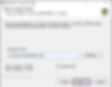
5: Leave the ChooseComponents check as is and select [Install] to proceed.

6: Installation is complete.
Mac
1: Click the download button for the specified OS from the download page to download the installer.

2: The file has been obtained in the download destination folder.
Double-click the downloaded file to launch the installer.

3: I agree with License. Select the [IAgree] button to proceed

4: Move the Reaper icon to Applications and you're done.

Reaper Japanese version
Since English is the default, I will explain how to switch to Japanese here.
It is possible to localize to Japanese by applying the specified patch.
Windows
1: Download the Japanese patch [JPN_Phroneris.zip].
Click here to download the Japanese patch.
Basically, I think the latest version of [Latest] is effective.

2: Extract all downloaded Zip files.

3: Double-click [JPN_Phroneris.ReaperLangPack] in the extracted file.

4: If Reaper is open, a message window will appear, so select OK.
*There is no need to open Reaper.

5: The installation completion window will appear.
Also press OK.

6: The Japanese language switching support is now complete.
*If Reaper is running, it will be switched by restarting it.
Mac
1: Download the Japanese patch [JPN_Phroneris.zip].
Click here to download the Japanese patch.
Basically, I think the latest version of [Latest] is effective.

2: Extract all downloaded Zip files.

3: Double-click [JPN_Phroneris-Mac_Linux.ReaperLangPack] in the extracted file

4: Reaper will start up and a window will appear asking "Do you want to use language packs?" Click OK to complete Japaneseization.

Change the look of Reaper
You can change it to various appearances.
There are so many changes that the usage changes depending on the theme.
Choose what suits you.
However, when using it within an organization, we recommend that it be unified.
The button placement and other settings will all change, so it will feel like you are using a different DAW.
This creates a problem in communication between users.
In fact, I think that one way to enjoy Reaper is to create an original UI as an organization.
The change method is described below.
1: Find a theme.
Click here to search for themes .

2: Once you find a theme, download it.
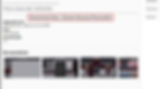
3: Double-click the downloaded file to reflect the theme.

4: Check the reflection status of the theme. The settings are complete.
◆Before change◆
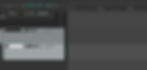
◆After change◆
Reaper licensing
If you are satisfied with the free version,
Purchase a discount/commercial license and apply the license to Reaper.
The following describes how to apply the license.
After completing the purchase procedure, you will receive a License.txt. Click here to purchase.
Please try the following method after purchasing it in advance.
1: Open Reaper. Select Help/About Reaper.

2: Select Purchase/Import License key...

3: You can see that the license is applied.

4: Setting is complete.
-Maximum benefit- ReaScript setup
[AZSTOKE shortest script enhancement]
What is Reascript?
This is the " biggest benefit " mentioned in the benefits section, and is the most important feature when using Reaper.
You can execute various things with Script, and you have a degree of freedom that is incomparable to simplifying work with shortcuts.
There are various elements that can be handled with Script.
It's difficult to express in one word, and there are many ways to get/set it.
Since GameSound handles sounds from a variety of situations, it often requires features specific to each game title.
Being able to create scripts means that you can create something suitable for the creation flow of each title, so DAW tools that were previously created as a common function have evolved to be specialized for GameSound production. Now I can do it.
It can be said that the use of ReaScript is essential for GameSound.
Reascript language type
There are three script languages available, and the language that can handle graphics is EEL2/Lua.
Each language has different characteristics, so you need to consider which language to use.
However, fixing a language does not mean that you cannot take advantage of the unique features of each language.
When creating with Lua as the main language and needing Python library functions,
It is also possible to call Python from Lua, obtain the necessary information with Python, and have Lua obtain the information.
Furthermore, the API produced by AZSTOKE can send information acquired with C++ to Lua/Python.
Therefore, no matter what language you use, there is basically nothing you can't do.
There are various ways to do it.
◆EEL2
It is an open source language developed by cockos. It has similarities with C and Java, and is also used to create various plug-ins. It is said that the language is expected to have high runtime performance.
◆LUA (v5.4) *Author's recommended language
It provides excellent performance and is easy to learn and use. The same UI and graphics features as EEL are supported. It comes standard with Reaper, so no additional downloads are required. Therefore, when providing functionality to multiple users, it is easy to use as long as Reaper is downloaded and the language will work. AZSTOKE API is available.
◆Python (v2.7~v3.x)
Although it is a popular language, you will need to install Python for initial settings. Therefore, each user must also install Python to use it. The performance is not as good as EEL/Lua, and the UI and graphics features are not provided. However, you may be able to choose one because you can use a huge number of third-party libraries and there are many people with Python experience.
AZSTOKE API is available.
What is ReaScript API?
You can obtain and configure information about various elements of your DAW using the API that can be used with Reaper's Script.
Many APIs are available, and by using these APIs, you can perform various operations using programs.
However, the standard API requires complex descriptions , making it difficult for beginners to program .
For this reason, AZSTOKE has embarked on the production of " BRONZE ". We are currently issuing free codes from February 7th to March 7th.
CODE:AZBRONZE0207
What “ BRONZE ” can do
BRONZE , which was announced on February 7th, specializes in obtaining and setting "MEDIA" information.
It has functions that can be used with many scripts, as it can obtain and set various information about media.
We are developing in C++, and all necessary processing is executed in C++.
It has the ability to output information and configure settings just by specifying the minimum necessary input values.
These allow you to benefit from being able to execute complex processing without having to write it down.
Example: Scripts that can be created are listed below.
Change selected media to monaural
Convert only multi-channel files on selected media to monaural
+2dB for all media
Get all waveform names and add specified string
Get Source bitrate/sampling rate
Arrange multiple copies of specified media side by side
Delete all muted media
Add -2 pitch to selected media
Get the names of selected media and sort them in ascending order
These are just examples; many other scripts can be created.
Please register for BRONZE at this timing.
How to join “ BRONZE ”
The API setup procedure is described below.
1: Free membership registration is required to obtain BRONZE API.
Go to the AZSTOKE top screen and press the login button .

2: Perform new registration.
Select from the following three options.
Register with Google
Register with Facebook
New registration with email address
*If you already have an account, select Login.

3: Once you have completed your membership registration, you will need to subscribe to a plan .
Currently, a free code has been issued for 980 yen, but press " Select ".

4: There is a coupon code input setting, so enter the code here.

5: An input screen will appear, so enter the code.
BRONZE FREE code is currently being issued from 2/7 to 3/7.
You can register for BRONZE for free during the period.
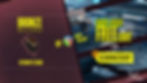
Code:AZBRONZE0207

6: It's free by entering the coupon code.

7: Select "Purchase a plan".
It's done here.
Installing “ BRONZE ”
Let's start the download and use the API. Access requires membership registration and subscription to a plan .
1: Access RANK PAGE and select [ Download Page ].
The rank page will be here .

2: Download the Bronze zip file.
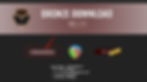
3: Installation instructions are provided on the download page
Follow them to install.

The installation instructions for the zip file are also described below.
1: Right-click and extract the zip.

2: The following files are included.
License/sws_License.txt: sws MIT license text included
AZSTOKE_BRONZE-(version).dmg: api installer

3: Run the installer.

4: Select "Install".
*If you have already installed the SWS plug-in, uncheck "Install SWS Extension".

5: When "Setup Complete" is displayed, the process is complete.

1: Unzip the zip

2: The following files are included.
License/sws_License.txt: sws MIT license text included
AZSTOKE_BRONZE-(version).dmg: api installer

3: Run the installer and double-click the displayed AZSTOKE_BRONZE-(version).pkg.

4: Run the installer

5: Select “Install”.

*If you have already installed the SWS plug-in
Select "Customize" and uncheck SWS Extension.

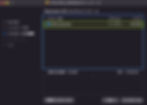
6: Enter your user password and select "Install Software".

7: If the message "Installation is complete." is displayed, the common installation is complete.

[LUA] Let's create ReaScript
“ BRONZE ”-LUA-New ReaScript creation
This is about how to check if LUA has started after installation.
This is also listed on the download page .
1: Restart Reaper
Select "Open action/action list"

2: Select new action/new ReaScript


3: Set any file name and file type
Select “Lua files(*.lua)” and generate the file

4: Enter [AZ_] and a list will appear.
It can be determined that API can be used.

5: The script is ready to be created.
[PYTHON] Let's create ReaScript
Install Python and configure it on Reaper
Python does not come standard with Reaper, so you will need to install it separately.
1: Install python.
Click here to install.

2: Get the installer for the 3.7.X version of python.
*This version is recommended for future Wwapi etc. 3.7.X.

3: Install now with Install Now.

4: C:\Users\○○\AppData\Local\Programs\Python\Python37
Check if python37.dll is in the above folder.

5: Launch Reaper and open Options Preferences.
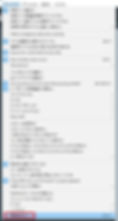
6: Configure the ReaScript tab of Reaper Preferences.
-Enable: ☑
-Python.dll Custom path: Folder path where the dll is located
- "C:\Users\○○\AppData\Local\Programs\Python\Python37"
-python.dll :python37.dll

7: Installation is complete.
“ BRONZE ”-PYTHON-New ReaScript creation
This is about how to check if PYTHON is running after installation.
This is also listed on the download page .
1: Restart Reaper
Select "Open action/action list"

2: Select new action/new ReaScript


3: Set any file name and file type
Select "Python files (*.py)" and generate the file

4: Enter [AZ_] and a list will appear.
It can be determined that API can be used.

[AZSTOKE comprehension enhancement]
Strengthen documentation = strengthen understanding
ReaScript's API takes a considerable amount of time to understand.
It was very difficult for me to understand as well.
We believe that maintaining API documentation is essential.
The API produced by AZSTOKE is by "maintaining documentation"
We are trying to "strengthen understanding" for many users.
Strengthen your understanding: What is APIDOCK ?
This is a functional explanation of the API provided by AZSTOKE.
API's necessary code explanation and contents, input/output explanation, images and simple code
It contains everything you need to understand the API.
The APIDOCK page below is a table of contents.
Find the information you need quickly.
Click here for APIDOCK [LUA] PAGE
APIDOCK [PYTHON] PAGE is here
*It is convenient to bookmark the pages in the language you need.
This is an explanation of each document item.
You can see detailed information and understand the API specifications accurately.

Strengthening your understanding: What is REAPDOCK?
This is an example of a script that uses the API provided by AZSTOKE.
You can view the details of the reference script and the explanation of each program line.
You can also download reference scripts and test them using your own Reaper. REAPDOCK lists each reference script so you can quickly find the information you need.
BRONZE provides a Beginner document separate from AZSTOKEAPI, and you can directly view the script actually executed with Reaper as a reference for writing if/for/table etc. as necessary knowledge for each language. The following REAPDOCK pages are a table of contents.
Find the information you need quickly.
Click here for REAPDOCK [LUA] PAGE
REAPDOCK [PYTHON] PAGE is here
*It is convenient to bookmark the pages in the language you need.
This is an explanation of each document item.
You can see detailed information and accurately understand the reference text of SCRIPT production.
REAPDOCK table of contents page

Enhanced understanding: weekly document updates on Wednesdays/Fridays
If you subscribe to the AZSTOKE plan, you can view documents that are published every Wednesday and Friday. You can understand the contents, including detailed information on programs created using AZSTOKE's API.
Wednesday: LUA
Friday: PYTHON
We will publish a script with the same content for each language.
DOCUMENT: Viewable list
LUA REAPDOCK
BEGINNER: Minimum necessary understanding to create a Script
PYTHON REAPDOCK
BEGINNER: Minimum necessary understanding to create a Script
-Biggest advantage-"HelloWorld" with Reascript
Using the REAPDOCK document
Let's try "output "HelloWorld" to the console" in the basic code of the program. At first, you may not know how to run it, so let's start by downloading it from the following REAPDOCK document.
Just run the program below to succeed.
Select the link for "Function and execution that outputs strings to the console" for the language you want to study.
*Membership registration and plan subscription are required to view. Please check how to join "BRONZE" .
[LUA] Download from ScriptCode
1: You can download the script by selecting Download in the execution document and the function that outputs the string to the console .

2: Unzip the downloaded zip

3: Check that AZSTOKE_Sample_showConsoleMsg.lua is included

[LUA] Until execution of downloaded file
1: Restart Reaper
Select "Open action/action list"

2: Select New Action/Load ReaScript

3: Select “AZSTOKE_Sample_showConsoleMsg.lua” that was in the zip you downloaded earlier

4: Script: AZSTOKE_Sample_showConsoleMsg.lua is added to the action list.
Select AZSTOKE_Sample_showConsoleMsg.lua and select “Edit Action”

5: A Script Code similar to the script listed on the HP is displayed on the Script editing screen,
When I pressed the start button [Ctrl+S], “Hello World” was output to the console!

[LUA] Let's change the characters from "Hello World"
1: str1="Hello World"
This is the string that is output to the console
Change this to "AZSTOKE" (any string)
2: AZSTOKE has been printed to the console!

[Python] Download from ScriptCode
1: You can download the script by selecting Download in the execution document and the function that outputs the string to the console .

2: Unzip the downloaded zip

3: Check that AZSTOKE_Sample_showConsoleMsg.lua is included

[Python] Run the downloaded file
1: Restart Reaper
Select "Open action/action list"

2: Select New Action/Load ReaScript

3: Select "AZSTOKE_Sample_showConsoleMsg.py" that was in the zip you downloaded earlier

4: Script: AZSTOKE_Sample_showConsoleMsg.py is included in the action list.
Select AZSTOKE_Sample_showConsoleMsg.py and select “Edit Action”
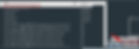
5: A Script Code similar to the script listed on the HP is displayed on the Script editing screen,
When I pressed the start button [Ctrl+S], “Hello World” was output to the console!

[Python] Let's change the characters from "Hello World"
1: str1="Hello World"
This is the string that is output to the console
Change this to "AZSTOKE_Python" (any string)
2: AZSTOKE_Python printed to console!

Start creating scripts with REAPDOCK/APIDOCK
If you understand how to write "HelloWorld", let's move on to creating other scripts.
Check out the Script documentation, which is updated weekly.
□LUA
□Python
